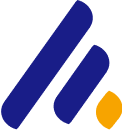Web application security testing is an essential part of ensuring that online platforms remain secure and protected from cyberattacks. Among the most widely used tools in the security testing community is Burp Suite. Developed by PortSwigger, Burp Suite provides an integrated platform for testing and securing web applications. It combines various tools that allow security professionals to identify vulnerabilities such as cross-site scripting (XSS), SQL injection, and insecure cookie handling.
This guide will walk you through how to use Burp Suite for web application security testing, covering installation, setup, and detailed steps for running security tests. Additionally, we’ll explore real-world use cases and provide examples to help you understand how to effectively utilize Burp Suite in your security testing workflow.
What is Burp Suite?
Burp Suite is a comprehensive web vulnerability scanner and security testing toolkit used for identifying security flaws in web applications. It provides a wide range of tools that can be used by penetration testers, security researchers, and developers to analyze and test the security of web applications.
Key Features of Burp Suite:
- Proxy: Allows you to intercept, inspect, and modify HTTP/S traffic between your browser and the target application.
- Scanner: An automated tool that scans web applications for common vulnerabilities.
- Intruder: A tool used to perform automated attacks such as brute force or fuzzing against web applications.
- Repeater: Allows you to manually modify and resend HTTP requests to test responses.
- Decoder: A tool for decoding and encoding data, useful for manipulating encoded URLs, cookies, etc.
- Spider: Automatically crawls a web application to map out its structure and identify vulnerabilities.
- Extender: Extends Burp Suite's functionality by adding third-party plugins.
How to Install Burp Suite
Before you start using Burp Suite for web application security testing, you must first install it. Burp Suite is available for various platforms, including Windows, macOS, and Linux.
Installation Steps for Burp Suite:
- Download Burp Suite:
- Visit the official Burp Suite website at PortSwigger and download the version appropriate for your operating system.
- Burp Suite comes in two versions: Community (free) and Professional (paid with additional features). For the purposes of this guide, we'll focus on the Community version, which includes the essential tools.
- Install Burp Suite:
- Follow the installation prompts for your operating system:
- Windows: Run the downloaded
.exe installer and follow the on-screen instructions. - macOS: Open the
.dmg file and drag the Burp Suite application into your Applications folder. - Linux: Extract the
.tar file and run the Burp Suite application from the terminal.
- Launch Burp Suite: Once installed, launch Burp Suite. When you open Burp Suite for the first time, you may be prompted to select a project. You can either open an existing project or create a new one.
Burp Suite Workflow for Web Application Security Testing
Burp Suite offers a broad range of features, but here we’ll focus on how to use the most important tools for web application security testing. The typical Burp Suite testing workflow involves configuring your browser to proxy traffic through Burp Suite, intercepting and analyzing requests, and identifying vulnerabilities.
Step 1: Configuring Your Browser to Use Burp Suite as a Proxy
To begin using Burp Suite, you need to configure your web browser to route traffic through Burp Suite’s proxy server. This allows Burp Suite to intercept and inspect the HTTP/S requests between your browser and the target application.
- Set up the Proxy:
- Open Burp Suite and go to the Proxy tab.
- Under the Options tab, Burp Suite will display the listener’s default port (usually
127.0.0.1:8080). This is the local address that Burp Suite listens on for incoming requests.
Configure Your Browser:
- Open your browser’s proxy settings and configure it to use Burp Suite as a proxy.
- Set the proxy to
127.0.0.1 (localhost) and port 8080 (Burp Suite’s default).
For example, in Firefox, go to:
- Preferences > Network Settings > Manual Proxy Configuration.
- Set HTTP Proxy to
127.0.0.1 and Port to 8080. - Ensure that Use this proxy server for all protocols is selected.
- Install Burp Suite’s CA Certificate: To intercept HTTPS traffic, you must install Burp Suite’s SSL certificate in your browser. To do this:
- In Burp Suite, go to the Proxy tab and click on the Intercept sub-tab.
- Open your browser and visit
http://burp to download the certificate. - Follow the prompts to install the Burp Suite CA certificate in your browser.
Step 2: Intercepting and Analyzing HTTP Requests
Once your browser is configured to route traffic through Burp Suite, you can begin intercepting and analyzing HTTP requests.
- Activate Intercept:
- In Burp Suite, go to the Proxy tab and ensure that Intercept is turned on. This will stop and allow you to modify HTTP requests before they reach the target server.
- Capture Requests:
- Now, open your web browser and start interacting with the target web application.
- Every time your browser makes a request (such as clicking a link or submitting a form), Burp Suite will capture it and show it in the Intercept tab.
- Analyze and Modify Requests:
- In Burp Suite, you can view the raw HTTP request, including headers and body. You can modify headers, parameters, or cookies, and forward the request to see how the server responds to changes.
- For example, if you modify a form input and change a parameter (e.g., an account’s email address), you can observe how the application behaves and whether it’s vulnerable to SQL injection, cross-site scripting (XSS), or other attacks.
Step 3: Automated Scanning and Vulnerability Testing with Burp Suite
Burp Suite also offers an automated scanner that can detect common web application vulnerabilities.
- Run a Scan:
- Go to the Target tab and select the target application’s domain.
- Right-click the target and select Scan. Burp Suite will then crawl the application and look for vulnerabilities such as XSS, SQL injection, and insecure authentication mechanisms.
- Review Scan Results:
- Once the scan is complete, review the results in the Scanner tab.
- Burp Suite will list potential vulnerabilities along with details on the affected URLs, severity, and suggestions for remediation.
Step 4: Exploiting Vulnerabilities with Intruder
The Intruder tool is used to perform automated attacks on a web application. This can include brute-forcing login forms, fuzzing parameters, or testing for SQL injection.
- Configure Intruder:
- In Burp Suite, go to the Intruder tab and add a new attack.
- Choose the Positions tab to select the parts of the request to target (e.g., form fields or URL parameters).
- Set up a payload list, which can include wordlists for brute-force attacks, such as a list of usernames and passwords.
- Launch an Attack:
- Once your attack is configured, click Start Attack to initiate the attack against the target.
- Burp Suite will automate the attack and display the results in real time. You can analyze the responses to identify valid credentials or potential vulnerabilities.
Step 5: Manual Testing with Repeater and Decoder
For more hands-on testing, the Repeater and Decoder tools allow you to manually modify and resend HTTP requests, and decode/encode data respectively.
- Using Repeater:
- In the Proxy tab, right-click a captured request and send it to the Repeater.
- In the Repeater tab, modify the request as needed (e.g., altering query parameters or testing different payloads) and send it again to observe the response.
- Using Decoder:
- The Decoder tool is useful for encoding or decoding data like URL parameters, base64-encoded payloads, or encrypted cookies. It helps to manipulate and analyze data sent in web requests.
Conclusion
Burp Suite is an indispensable tool for web application security testing, offering a rich set of features that make it an essential part of any penetration tester’s toolkit. By configuring your browser to use Burp Suite as a proxy, intercepting and analyzing HTTP requests, performing automated scans, and exploiting vulnerabilities, you can identify and address security weaknesses in web applications.
Remember, ethical use of Burp Suite is key. Always ensure you have explicit permission before testing a website or application, and follow best practices to keep web applications secure.