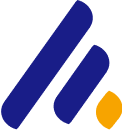Open-Source Intelligence (OSINT) refers to the process of gathering and analyzing publicly available data to uncover information that may not be easily accessible otherwise. OSINT is widely used in cybersecurity, law enforcement, intelligence agencies, and for general investigative purposes. One of the most powerful tools available for OSINT is Maltego, a platform designed to help researchers visualize and analyze relationships between people, groups, websites, domains, and other entities based on publicly available data.
In this article, we will explore how to use Maltego for OSINT, offering step-by-step guidance on how to perform various types of investigations, including network analysis, domain research, and social media investigations. We’ll explain the main features of Maltego, walk through some practical use cases, and highlight tips to maximize its effectiveness.
What is Maltego?
Maltego is a comprehensive OSINT tool developed by Paterva, designed to conduct detailed investigations by visualizing relationships between various types of data. It is well-known for its ability to collect data from multiple open sources, process it, and present it as an easy-to-understand graph.
Maltego excels in:
- Relationship mapping: Discovering connections between people, organizations, networks, and other entities.
- Data aggregation: Aggregating and visualizing data from a variety of open sources, including social media, DNS records, WHOIS data, and more.
- Reconnaissance: Gaining insights into a target’s digital footprint by querying publicly available data.
Maltego is available in both a community version (free) and professional versions (paid), with the professional versions offering more features such as access to additional data sources, advanced transformation capabilities, and larger-scale investigations.
Installing Maltego
To get started with Maltego, follow these installation steps:
- Download Maltego:
- Visit Paterva's website and download the appropriate version for your operating system (Windows, macOS, or Linux).
- Install the Software:
- Follow the on-screen installation instructions based on your OS. After installation, launch the software.
- Create an Account:
- Upon launching Maltego for the first time, you’ll need to create an account. This account will be used to access Maltego's services and transformations.
Maltego Interface Overview
Once Maltego is installed, you’ll be greeted by its intuitive user interface. The key components of the interface include:
- Entity Palette: On the left side, where you can select various types of entities like people, organizations, domains, IP addresses, etc.
- Graph View: In the center, where you’ll visualize the connections between entities.
- Results Panel: On the right side, where you can see the results of your queries and transformations.
- Toolbars: The top toolbar allows you to control the workflow (e.g., run transformations, save the graph, etc.).
Step-by-Step Guide to Using Maltego for OSINT
1. Setting Up the Investigation
To start your OSINT investigation, you first need to decide what information you want to investigate (such as a person, organization, domain, or IP address). This will be the root entity in Maltego. Once the root entity is established, you can perform a series of transformations that will reveal relationships, metadata, and more.
Example: Investigating a Domain
Let’s say you want to gather information about a specific domain, example.com.
- Add a Domain Entity:
- From the Entity Palette, drag and drop the “Domain” entity into the graph.
- Right-click the entity and select Edit to enter the domain you want to investigate, such as example.com.
Run Transformations:
- Once you’ve added your domain entity, you can run transformations to gather related data. Transformations are automated queries that fetch data from external sources.
- Right-click on the domain entity and choose Run Transform. From the dropdown, select a transformation like To DNS Name or To WHOIS. This will gather DNS records or WHOIS information, respectively.
For example, selecting To DNS Name will reveal the domain’s associated DNS records, such as nameservers and IP addresses.
- Visualize the Relationships:
- As transformations are run, Maltego will populate your graph with new entities, showing how the domain connects to IP addresses, WHOIS details, subdomains, and even email addresses tied to the domain.
- You can click on any new entity in the graph to explore it further by running more transformations.
2. Conducting Social Media Investigations
Maltego can also help investigate social media profiles to uncover the relationships between individuals, social media handles, and other online footprints. To investigate a social media profile, follow these steps:
- Add a Social Media Entity:
- From the Entity Palette, drag and drop an entity for a social media platform, such as Twitter Handle or Facebook Profile.
- Input the relevant handle or username (e.g., @example_user for Twitter).
- Run Social Media Transformations:
- Right-click on the entity and select Run Transform. Depending on the social media platform, available transformations include:
- To Followers: Displays the account’s followers.
- To Friends: Shows the connections/friends associated with a Facebook profile.
- To Tweets: Reveals recent tweets from a Twitter profile.
- Analyze Relationships:
- After running the transformations, Maltego will display connections between the social media profile and other entities like followers, other profiles, or even associated email addresses.
3. Investigating an IP Address or Network
Maltego can also be used for network reconnaissance by investigating IP addresses and their relationships with domains, websites, or even specific servers. Here’s how to use Maltego for network analysis:
- Add an IP Address Entity:
- Drag and drop the IP Address entity from the Entity Palette into the graph.
- Enter the target IP address you want to investigate.
- Run Network Transformations:
- Right-click the IP address entity and choose transformations such as To DNS Name, To Domain Name, or To ASN (Autonomous System Number).
- To DNS Name can show you the domain name associated with the IP address, while To ASN shows the autonomous system group that owns the IP range.
- Explore Network Relationships:
- Maltego will reveal various network-related entities, such as domains hosted on the same IP address, WHOIS details, and even geolocation data tied to the IP address.
4. Mapping Out a Person’s Digital Footprint
Maltego allows you to investigate individuals by exploring their digital footprint, which may include their social media profiles, email addresses, phone numbers, domains they own, and more.
- Add a Person Entity:
- From the Entity Palette, drag the Person entity into the graph and input the person’s name (e.g., John Doe).
- Run Transformations:
- Right-click the person entity and select transformations such as To Email Address, To Social Media Profile, or To Website.
- Maltego can retrieve email addresses associated with the person or any public websites where they may be listed.
- Analyze Connections:
- As Maltego gathers additional information, your graph will begin to show relationships between the individual and other entities, including social media profiles, email addresses, and websites they own or are associated with.
5. Exporting Data and Reporting
Once you’ve completed your investigation, you can export the results for further analysis or reporting.
- Export the Graph:
- To export your investigation, click on File in the top menu, then select Export. You can export the graph as a PDF, image, or CSV file for easier presentation or further analysis.
- Create Reports:
- Maltego also has a reporting feature that allows you to generate automated reports based on the findings from your investigation. This can be useful for creating detailed reports for clients, law enforcement, or your own records.
Conclusion
Maltego is an incredibly powerful tool for conducting OSINT investigations, offering a versatile platform for exploring relationships between people, domains, IP addresses, and social media profiles. With its user-friendly interface and extensive transformation capabilities, it can be used for a wide range of investigative purposes, including cybersecurity, digital forensics, and corporate intelligence.
By following the steps outlined in this article, you can begin using Maltego to conduct your own OSINT investigations. Remember to always conduct these activities ethically and within the bounds of the law, ensuring that any data collection is done with proper authorization. Whether you’re investigating a domain, a social media account, or an individual’s digital footprint, Maltego can provide valuable insights and enhance your ability to gather and analyze publicly available information.