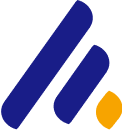Vulnerability assessments are a critical aspect of maintaining the security and integrity of an organization's IT infrastructure. By identifying vulnerabilities in systems, networks, and applications, organizations can take steps to mitigate risks before they are exploited by attackers. One of the most popular tools for conducting vulnerability assessments is Nessus, a comprehensive network vulnerability scanner. Nessus is widely used by cybersecurity professionals due to its effectiveness, ease of use, and extensive features.
In this article, we’ll walk you through how to perform a vulnerability assessment using Nessus, from installation to generating reports.
1. What is Nessus?
Nessus is a powerful vulnerability scanning tool developed by Tenable. It helps identify vulnerabilities, misconfigurations, and missing patches across various network devices, servers, and applications. Nessus provides in-depth scanning for security issues such as:
- Missing software patches
- Weak passwords
- Unsecured services
- Network configuration flaws
- Known vulnerabilities in third-party software
The tool can scan for both known and potential vulnerabilities, making it an essential tool for penetration testers, security teams, and system administrators.
2. Installing Nessus
Before you can perform a vulnerability assessment, you must install Nessus on your machine or a dedicated server. The installation process is straightforward.
Step-by-Step Installation:
- Download Nessus: Go to the official Nessus download page and download the appropriate version for your operating system (Windows, Linux, or macOS).
- Install Nessus: Follow the installation instructions provided on the Nessus website. On Linux, this typically involves running a package installer command such as
dpkg for Debian-based distributions or rpm for RedHat-based ones. On Windows and macOS, it's a simple process of double-clicking the installer and following the on-screen prompts. - Start Nessus: Once installed, start Nessus by navigating to the application and opening it. You’ll be prompted to complete a few initial setup steps, such as creating an account and activating Nessus.
- Activate Nessus: During the setup, Nessus will ask for an activation code. You can obtain a free trial key or enter a commercial license key, depending on your Nessus version.
- Access the Web Interface: After activation, you can access Nessus by navigating to
https://localhost:8834 in your web browser. You’ll be greeted with the Nessus login page.
3. Setting Up a Scan in Nessus
Now that Nessus is installed and running, it's time to set up your vulnerability assessment.
Step-by-Step Process to Configure a Scan:
- Login to Nessus: After accessing Nessus via the web interface, log in using the credentials you set up during the installation process.
- Create a New Scan:
- From the main dashboard, click on the ‘New Scan’ button.
- Nessus provides various scan templates depending on the type of scan you wish to conduct. These templates include options like Basic Network Scan, Advanced Scan, Web Application Tests, and more.
- For a standard network vulnerability assessment, choose the Basic Network Scan template.
- Configure Scan Settings:
- Name the Scan: Give your scan a descriptive name (e.g., "Internal Network Scan").
- Target IP Range: Enter the IP addresses or IP ranges of the systems you wish to scan. For example,
192.168.1.1-192.168.1.255 will scan all devices within the range. You can also specify individual IPs, such as 192.168.1.10. - Credentials (Optional): For authenticated scans, you can configure Nessus with credentials for the target system. This allows Nessus to perform deeper scans, such as checking for missing patches or misconfigurations that aren’t visible without login access. If you choose not to configure credentials, Nessus will perform an unauthenticated scan, which can still detect common vulnerabilities like open ports or outdated services.
- Configure Advanced Settings (Optional):
- Scan Policies: Under the ‘Scan Settings’ section, you can adjust settings such as scan intensity and the type of tests performed (e.g., port scanning, credentialed tests, service enumeration).
- Email Notifications: Configure email notifications to alert you when the scan completes or encounters issues.
- Save the Scan Configuration: After adjusting all settings, click Save. Your scan is now ready to be launched.
4. Running the Scan
Once the scan is configured, you can start the vulnerability assessment.
Step-by-Step Process to Run the Scan:
- Start the Scan: From the Scans tab on the Nessus dashboard, locate the scan you just created and click on Launch. Nessus will begin scanning the target IP addresses for vulnerabilities.
- Monitor the Scan: Nessus provides real-time status updates on the scan. You can view the progress, the number of hosts scanned, and the vulnerabilities discovered.
- Pause/Stop the Scan: If necessary, you can pause or stop the scan at any time. Stopping the scan will provide you with partial results up to that point.
- Completion: Once the scan is complete, Nessus will provide a comprehensive summary of the vulnerabilities found on the targets.
5. Reviewing Scan Results
After the scan completes, it’s time to analyze the results and determine the risks and severity of the vulnerabilities discovered.
Step-by-Step Process to Analyze Results:
- View Vulnerabilities: Click on the scan name to view detailed results. Nessus categorizes vulnerabilities into different severity levels:
- Critical: Exploitable vulnerabilities that pose a high risk.
- High: Serious vulnerabilities that require attention.
- Medium: Vulnerabilities that may not be immediately exploitable but should still be addressed.
- Low: Minor vulnerabilities with low impact.
- Info: General information about the scanned system, such as open ports or software versions.
- Vulnerability Details: For each vulnerability, Nessus provides detailed information, including:
- Description: What the vulnerability is and how it can be exploited.
- CVE Identifier: The Common Vulnerabilities and Exposures (CVE) number associated with the vulnerability.
- Solution: Recommended steps to remediate or mitigate the vulnerability.
- Impact: The potential consequences of an exploit.
- Remediation Recommendations: Nessus provides actionable remediation steps for each vulnerability. For example, if Nessus detects an outdated version of a web server, it will suggest upgrading to the latest stable release to fix the vulnerability.
- Exporting Results: After reviewing the results, you can export them in various formats such as PDF, CSV, or HTML. These reports can be shared with your team or management for further analysis and action.
6. Mitigating and Remediating Vulnerabilities
After identifying vulnerabilities, the next step is to address them. The level of remediation depends on the severity and potential risk each vulnerability poses. Common actions include:
- Patching Software: Installing the latest security patches for vulnerable applications or operating systems.
- Configuring Firewalls: Blocking certain ports or restricting access to vulnerable services.
- Changing Passwords: Updating weak or default passwords on network devices and systems.
- Disabling Unnecessary Services: Turning off unneeded services or ports to reduce the attack surface.
Once vulnerabilities are mitigated, it’s important to rerun the vulnerability scan to ensure that the fixes have been successfully applied.
7. Best Practices for Vulnerability Assessments with Nessus
- Regular Scanning: Regularly perform vulnerability assessments to stay ahead of emerging threats.
- Credentialed Scanning: Use credentialed scans for deeper insights into vulnerabilities, especially for detecting misconfigurations or missing patches.
- Prioritize Remediation: Focus on fixing critical vulnerabilities first, as they pose the most immediate risk.
- Test After Remediation: After patching vulnerabilities, rerun scans to verify that the issues were addressed.
Conclusion
Performing a vulnerability assessment with Nessus is an essential part of any cybersecurity strategy. By following these steps, you can identify and assess vulnerabilities within your systems, helping you to prioritize security fixes and improve the overall security posture of your organization. Nessus makes vulnerability assessment efficient, scalable, and actionable, empowering security teams to proactively manage risks and protect against potential exploits.